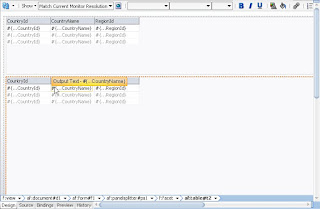Requirment – To modify the template that can be UI shell template or Dynamic Shell template or Any other template which in form of jar in your application
Solution- In one of the requirment i have to create binding for panelspiltter in the template.jspx which in template.jar . I have unjar it modify and implemented the changes and again made to jar.
XXX.jspx in oracle-page-templates-ext.jar. Below is the step by step procedure to do this:
Copy the oracle-page-templates-ext.jar from %MiddlewareHome%\jdeveloper\adfv\jlib\ folder
Create a new folder in drive C like C:\temp\jdev\ and paste the copied jar.
Extract the contents of the jar.Open command prompt and navigate to the C:\temp\jdev folder
You can change the folder by “cd” command
For going to parent folder you can use “cd ..” .
Enter the below command for unjar :
jar xf oracle-page-templates-ext.jar or jar xf JarName.jar
If you that jar command cant recogzied then we need to add the java bin folder path into the “Path” system variables. Ex. “C:\Oracle\Middleware\jdk160_24\bin;”
You can do by right the my computer and go to properties ,go to advance tab .Seach path variable and edit and add this above path as well
If this command work well. then you need to delete the existing jar from temp folder you created. We do this so that we can easily repack a jar later.
Open the jdevloper and open that XXX.jspx . modify or whatever changes you want to make do it.save and close it.Repackage the file in a jar. Open a command prompt navigate to the temp folder we created earlier then run the following command:
Now you have to pack as a jar .Use this command
jar cfM0 oracle-page-templates-ext.jar * 0 (Zero) or or jar cfM0 JarName.jar
You can give the jar a different name if you like.Now you will Modify libraries and classpath. Open your application in JDeveloper.Right-click your ViewController project and click project properties.Remove the existing Templates in the classpath entries.Add the jar file that we created in the step above.
Happy Learning with Techartifact