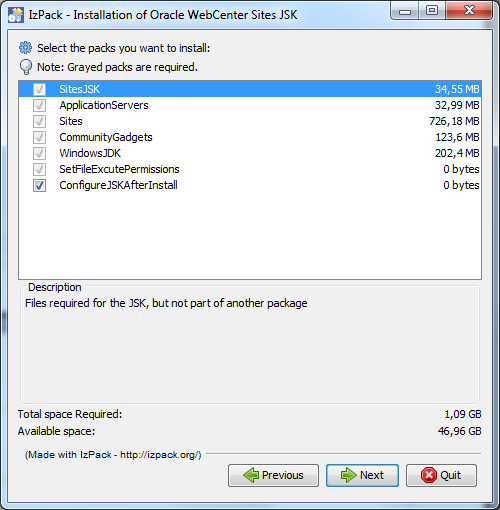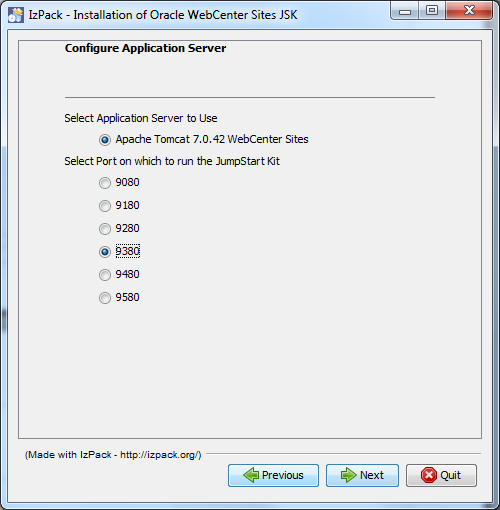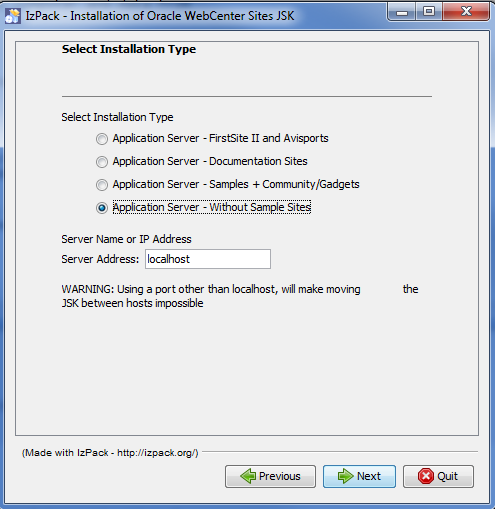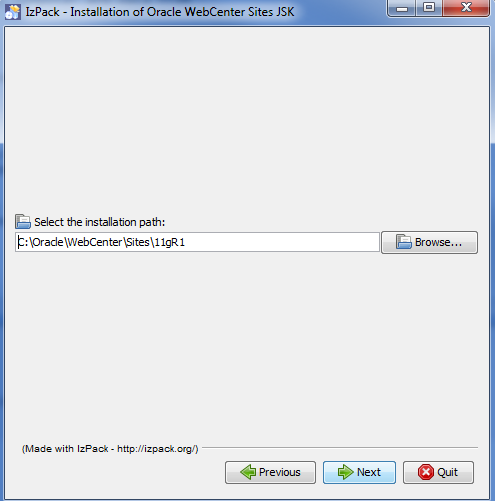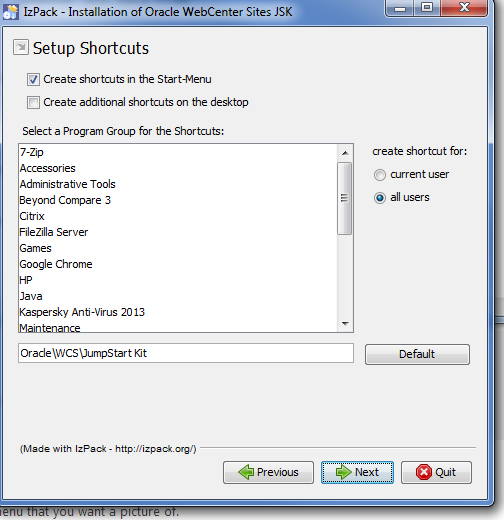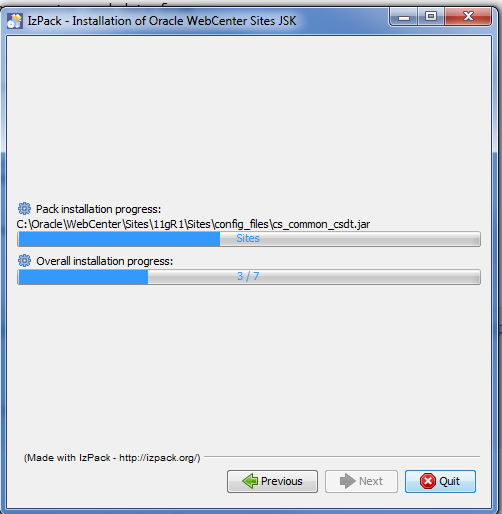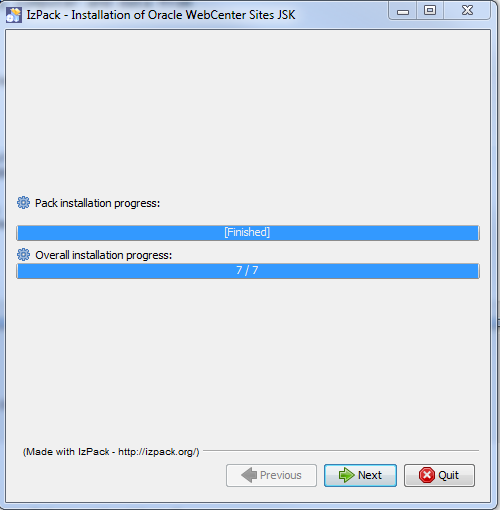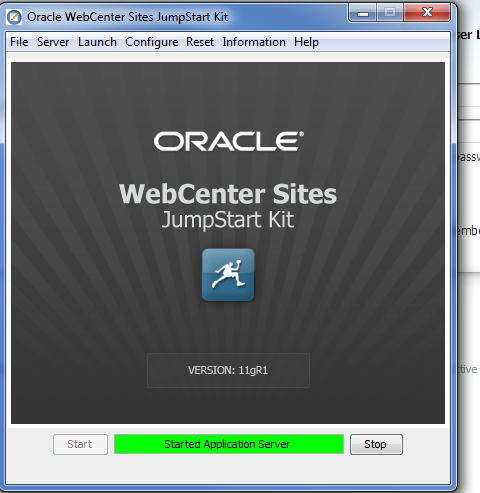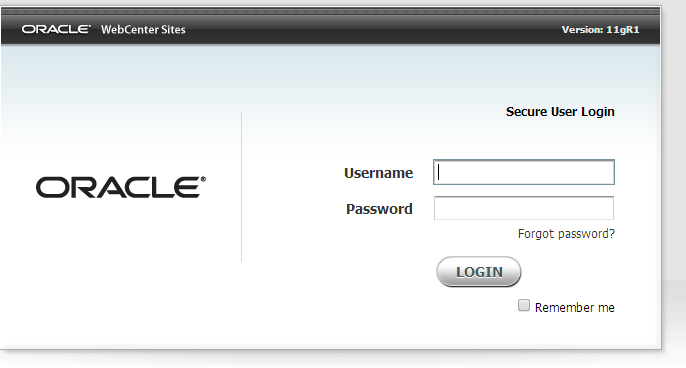Great news for webcenter portal developer. Now Oracle WebCenter Portal Jump Start Kit is available. Get Webcenter Portal JSk from here
The Jump Start Kit (JSK) for WebCenter Portal is a utility that installs a fully functional version of WebCenter Portal pre-integrated with Oracle WebCenter Content, including key features enabled and preconfigured, all within a single machine instance (virtual or physical). The JSK supports Linux x86-64. It is targeted to developers or product evaluation only, and is not supported for production use.
The JSK expects you to download the required software from the Oracle Technology Network. This includes the Oracle Database, Oracle WebLogic Server, WebCenter Content, WebCenter Portal, Oracle HTTP Server, as well as Oracle Fusion Middleware utilities (see exact list with links below). It then installs and configures each of these to interoperate with each other.
The JSK then configures WebCenter Content and WebCenter Portal integration points such as Inbound Refinery, and configures several WebCenter Portal features, the pagelet producer, blogs, wikis, and lists.
You do not have to interact with the JSK installer during this process. Total run time depends on the speed of the machine being installed to, but tends to take between 1.5 to 2 hours.
The JSK portal is targeted for developer-only non-production use because of several assumptions made about the topology, including running all services on one machine.
Happy webcenter portal learning with Vinay & JSK