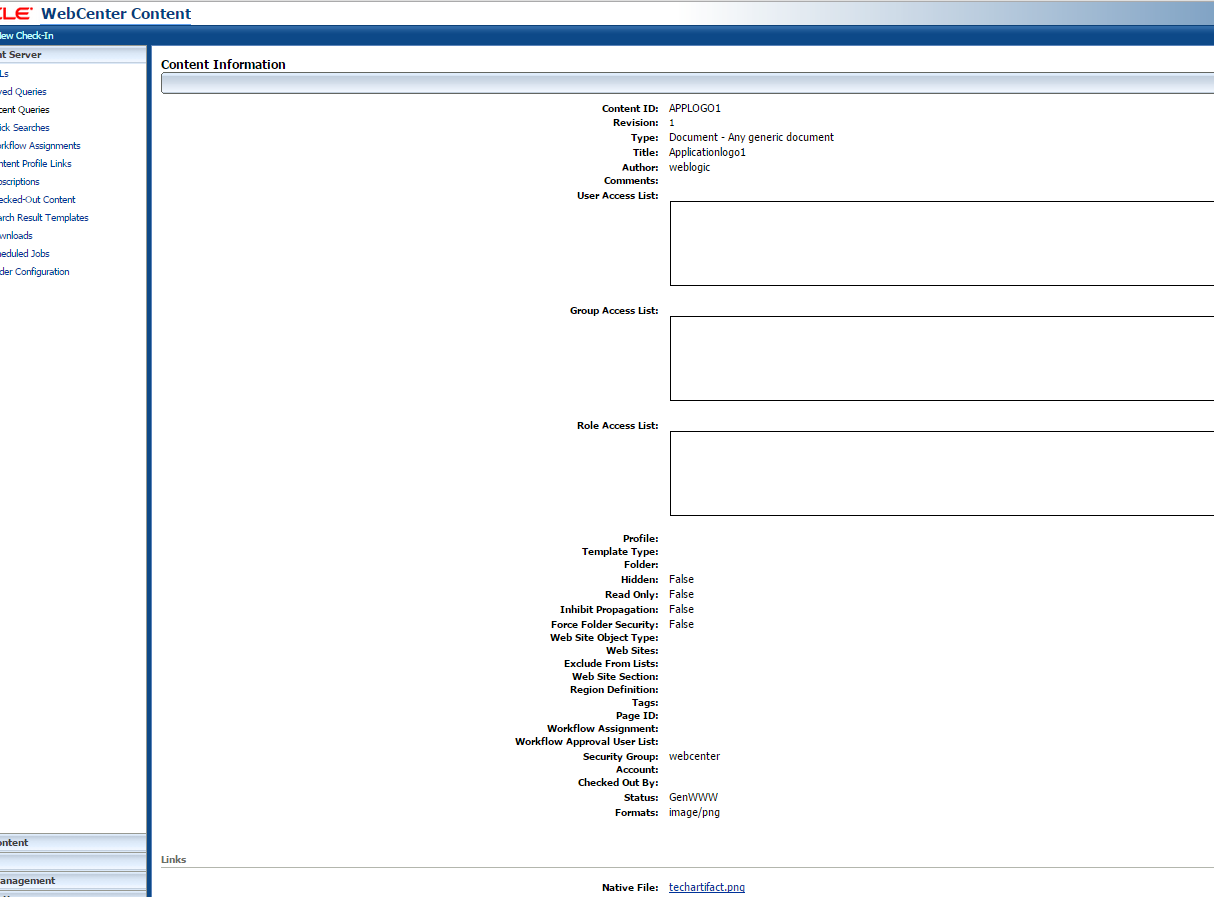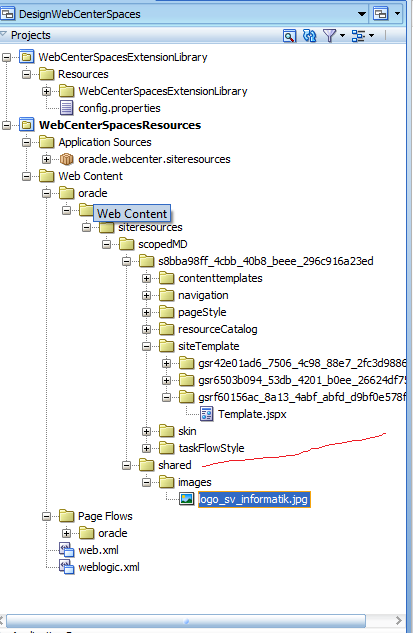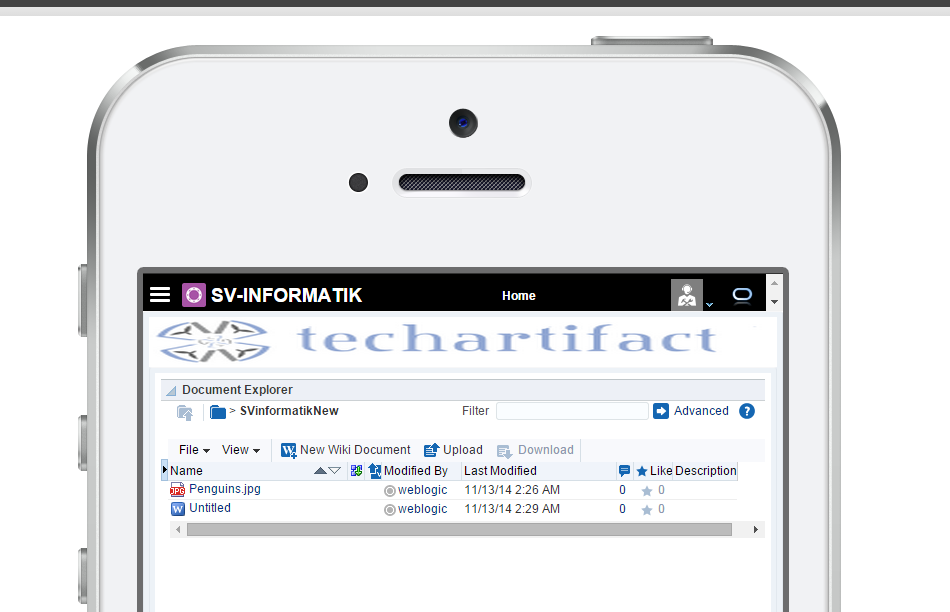Hi,
If you have got this weird issue in starting webcenter server
Failed to initialize the application ‘webcenter [Version=11.1.1.4.0]’ due to error weblogic.application.ModuleException: Failed to load webapp: ‘/wcsdocs’.
weblogic.application.ModuleException: Failed to load webapp: ‘/wcsdocs’
at weblogic.servlet.internal.WebAppModule.prepare(WebAppModule.java:395)
at weblogic.application.internal.flow.ScopedModuleDriver.prepare(ScopedModuleDriver.java:176)
at weblogic.application.internal.flow.ModuleListenerInvoker.prepare(ModuleListenerInvoker.java:199)
at weblogic.application.internal.flow.DeploymentCallbackFlow$1.next(DeploymentCallbackFlow.java:517)
at weblogic.application.utils.StateMachineDriver.nextState(StateMachineDriver.java:52)
at weblogic.application.internal.flow.DeploymentCallbackFlow.prepare(DeploymentCallbackFlow.java:159)
at weblogic.application.internal.flow.DeploymentCallbackFlow.prepare(DeploymentCallbackFlow.java:45)
at weblogic.application.internal.BaseDeployment$1.next(BaseDeployment.java:648)
… …
Caused By: weblogic.management.DeploymentException: Error: Unresolved Webapp Library references for “[email protected][app:webcenter module:/wcsdocs path:/wcsdocs spec-version:2.5 version:11.1.1.4.0]”, defined in weblogic.xml [Extension-Name: SomeLibraryName, exact-match: false]
at weblogic.servlet.internal.WebAppServletContext.processWebAppLibraries(WebAppServletContext.java:2750)
at weblogic.servlet.internal.WebAppServletContext.
Solution – You need to delete the reference of this library in weblogic.xml and delete this library.First you can check in
You can find weblogic.xml using following command.
find / -iname weblogic.xml
If you cant find then check in
/user_projects/domains/DomainName/servers/WC_Spaces/tmp/_WL_user/webcenter_11.1.1.4.0/extend.spaces.webapp
Check weblogic.xml and delete the reference.
Thats it. Happy coding with vinay in techartifact.